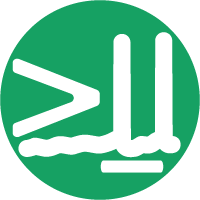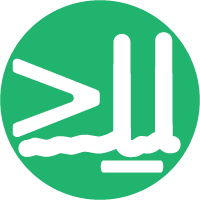Accessing HTTP servers running on the HPC with port forwarding#
This guide explains how to securely and effectively forward ports from a compute node on the SWC HPC cluster to your local machine, enabling access to services like Jupyter Lab. This is particularly useful when code tunnel is unreliable or you prefer using a terminal-based workflow.
Port forwarding allows you to interact with services running on a compute node (e.g., a Jupyter server on port 8082) from your browser or other tools on your laptop.
Overview#
The technique described below does not involve SSHing into unallocated nodes, which could interfere with other users or violate HPC usage policies. Instead, you’ll only access a node you’ve been assigned by SLURM, and will forward ports from that node to your laptop, enabling tools like Jupyter Lab to work as expected without disconnection issues.
Step-by-step Instructions#
1. Connect to the cluster and request an interactive job#
ssh <SWC-USERNAME>@ssh.swc.ucl.ac.uk
ssh hpc-gw2
Then request a SLURM interactive job. For example:
srun -p gpu --gres=gpu:1 --mem=16G --pty bash -i
This will assign you a compute node using one GPU and give you an interactive shell there.
2. Set up and launch Jupyter Lab#
On the assigned node, activate your environment and navigate to your project folder:
conda activate my_env
cd /path/to/your/project
Then launch Jupyter Lab, specifying a port (e.g., 8082) and disabling the browser:
jupyter lab --no-browser --port=8082
Jupyter will start and display output similar to this:
[I 2024-01-01 12:00:00.000 ServerApp] Jupyter Server 2.14.2 is running at:
[I 2024-01-01 12:00:00.000 ServerApp] http://localhost:8082/lab?token=abc123def456...
[I 2024-01-01 12:00:00.000 ServerApp] http://127.0.0.1:8082/lab?token=abc123def456...
...
Or copy and paste one of these URLs:
http://localhost:8082/lab?token=abc123def456...
http://127.0.0.1:8082/lab?token=abc123def456...
Look for the lines that say “Or copy and paste one of these URLs:” - these contain the complete URLs with the authentication token that you’ll need to access Jupyter Lab from your browser.
3. Forward the port from the compute node to your local machine#
On your local machine, open a separate terminal and run:
ssh -N <SWC-USERNAME>@<node-name> -J <SWC-USERNAME>@ssh.swc.ucl.ac.uk,<SWC-USERNAME>@hpc-gw2 -L 8082:localhost:8082
Replace <node-name> with the actual name of the compute node assigned to you (e.g., gpu-sr670-20). This command establishes a secure tunnel between your laptop and the node.
Then, in your browser, copy one of the complete URLs from the Jupyter Lab output. For example, from the output above, you would copy:
http://localhost:8082/lab?token=abc123def456...
Note: Either URL works, but you can change 127.0.0.1 to localhost if needed. The important part is to copy the entire URL including the ?token= portion - this token is what authenticates you to the Jupyter server.
Troubleshooting#
Port mismatch? Ensure both commands use the same port number.
Connection drops? Keep your SLURM session active on the assigned node.
Port in use? Try a different port (e.g.,
8888,8090) in both commands.
Complementary tools#
If you prefer a fully integrated development environment see our guide on:
Examples of Other Web Applications#
Dash Applications#
For Dash applications, you can follow the same port forwarding approach:
Create your app.py:
from dash import Dash, html, dcc
import dash_bootstrap_components as dbc
app = Dash(__name__, external_stylesheets=[dbc.themes.BOOTSTRAP])
app.layout = html.Div([
html.H1("My Dash App"),
dcc.Graph(id='example-graph')
])
if __name__ == '__main__':
app.run(debug=False, host='0.0.0.0', port=8050)
On the compute node, launch your Dash app:
python app.py
Streamlit Applications#
For Streamlit applications:
import streamlit as st
st.title("My Streamlit App")
st.write("This is a simple Streamlit app.")
On the compute node, launch Streamlit with a specific port:
streamlit run app.py --server.port 8501 --server.address 0.0.0.0