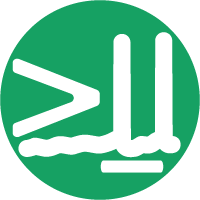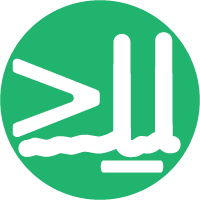Mount ceph storage on Ubuntu permanently#
In this example, we will permanently mount the neuroinformatics partition of ceph. The same procedure can be used to mount other partitions, such as those belonging to particular labs or projects.
To mount a partition of ceph only temporarily, see Mount ceph storage on Ubuntu temporarily.
The following instructions have been tested on Ubuntu 20.04 LTS.
Prerequisites#
Administrator rights (
sudo) on the local Ubuntu machinecifs-utilsinstalled viasudo apt-get install cifs-utils
Steps#
1. Store your SWC credentials#
First, create a file to store your SWC login credentials and save it in your home directory.
You can do that on the terminal via nano ~/.smb_swc.
The .smb_swc file contents should look like this:
user=<SWC-USERNAME>
password=<SWC-PASSWORD>
domain=AD.SWC.UCL.AC.UK
Save the file and exit.
Warning
Storing the password in plain-text format as done above constitutes a security risk. If someone gets access to your machine, they will be able to see your SWC password.
You can harden the security a bit by changing the permissions of the file. Run the following command:
chmod 600 ~/.smb_swc
This will ensure the file is readable and writable only by the owner (you). However, if someone gets access to your machine with your user logged in, they will still be able to read the SWC password.
2. Create a mount point#
Create a directory to mount the storage to. Sensible places to do this on Ubuntu would be in /mnt or /media. In the example below, we will use /media/ceph-neuroinformatics.
sudo mkdir /media/ceph-neuroinformatics
3. Edit the fstab file#
This will allow you to mount the storage automatically on boot. Before editing the file, make a backup of it, just in case.
sudo cp /etc/fstab /etc/fstab.bak
Now, open the file with your favourite editor (e.g. sudo nano /etc/fstab) and add new lines at the end of the file.
For example:
# Mount ceph/neuroinformatics
//ceph-gw02.hpc.swc.ucl.ac.uk/neuroinformatics /media/ceph-neuroinformatics cifs uid=1002,gid=1002,credentials=/home/<LOCAL-USERNAME>/.smb_swc 0 0
Make sure to replace the following:
//ceph-gw02.hpc.swc.ucl.ac.uk/neuroinformaticswith the path to your desired partition, e.g.//ceph-gw02.hpc.swc.ucl.ac.uk/<LAB-NAME>/media/ceph-neuroinformaticswith the path to the local mount point you created in the previous step.uid=1002,gid=1002with your local user ID and group ID. You can find these out by runningidon the terminal.<LOCAL-USERNAME>with your username on the local Ubuntu machine on which you are mounting the storage
Save the file and exit.
4. Mount the storage#
You can now mount the storage by running sudo mount -a. If you get an error, check the fstab file for typos. If you get no error, you should be able to see the mounted storage by running df -h.
The next time you reboot your machine, the storage should be mounted automatically.
5. Unmount the storage#
To unmount the storage, run sudo umount /media/ceph-neuroinformatics (or whatever your mount point is).
To permanently unmount the storage, remove the lines you added to the fstab file and run sudo mount -a again.
Warning
Do not trust your instincts and use sudo rm -r /media/ceph-neuroinformatics to permanently unmount, even though it looks like a local folder. This will delete files on ceph!